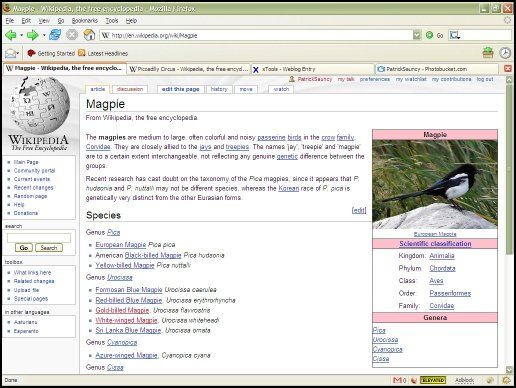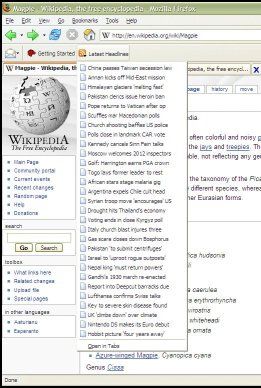Firefox: Better than You

Greetings, everyone. I have come to the conclusion that it is my solemn duty
to patiently explain to everyone why they are not my friend if they do
not use Mozilla's Firefox web browser. Please pay attention.
::Ahem::
1) Firefox, in both name and logo, is vastly superior to any other web browser.
Anyone who, after looking at that logo, does not agree that Firefox is the
correct answer for everyone in the world is no longer fit to own a
computer. You may deliver it to my home any weekday between 9:00
am and 5:00 pm.
Seriously. What else are you going to use now?
Internet Explorer? Is there a more boring name out there? Explorers
went out of fashion when Columbus killed Pocahontas.
Or perhaps you prefer (God forbid)  ? Pansyist. Name. Ever.
? Pansyist. Name. Ever.
There is clearly no better browser, based solely on name and logo
alone. What could be more powerful than the potent combination of
fire and fox? Despite this indisputable argument, there are a number of other reasons Firefox ought to be the only browser you use.
Here is a screenshot of Firefox in action (click to enlarge):
This may look simple, but it has a number of amazing aspects.
One which will be unfamiliar to Internet Explorer users is the Tab Bar
(Click for full size).
This allows the user to, rather than opening links in new windows,
open them in new tabs within the Firefox window. This helps
reduce clutter, while keeping open pages easily accessible.
Another innovative feature is the Search Bar:

This is located in the upper-right of the window. By typing
into it and pressing <Enter>, you perform a Google search (by
default), which displays the results in a new tab. The Search Bar
is not limited to Google searches, though. Clicking the Google
icon reveals a drop-down menu that allows you to use many other engines:
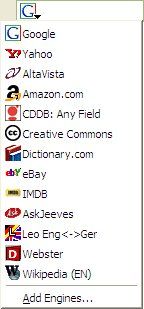
Firefox also makes Bookmark management very simple (Click it).
The 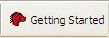 button is a normal bookmark that takes me to the Mozilla website. The
button is a normal bookmark that takes me to the Mozilla website. The 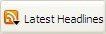 button
button
is a Live Bookmark to an RSS feed. As you can see, clicking the RSS
feed bookmark displays the latest RSS information from
mozilla.org. This can be done with any website that supports RSS
or XML, including many weblogs, news sites, and message boards.
My favorite bookmarks feature, though, is the use of keywords,
especially with Quicksearches. One of my bookmarks is to the
Scottsdale Public Library System's website.
I've set the keyword for this bookmark as 'library.' In order to
get to this site, I can simply type the keyword into the Location Bar
("address bar" in IE parlance), and I will be taken to http://library.scottsdaleaz.gov/. This is a useful feature, but pales in comparison with the true extent of the utility of the keyword.
Another of my bookmarks is to http://www.xanga.com/home.aspx?user=%s,
with the keyword set as 'xanga.' Because of the '%s' where the
username would normally go, attempting to access that address will
return a 404 page. Some might be tempted to say that the bookmark
is useless. Those people would be very wrong because of magical
feature known as the Quicksearch.
When I type the keyword into my Location Bar followed by another
string of characters, Firefox accesses the URL to which the keyword
refers, and replaces the '%s' with the subsequent string. This
means that if I type 'xanga notpinkelephant' into my Location Bar, I
will find myself at http://www.xanga.com/home.aspx?user=notpinkelephant,
or Sam Asaki's Xanga. Wow. Firefox comes preset with
Quicksearches for Google, Google's stock search, Urban dictionary,
Dictionary.com, and Wikipedia. In addition to these, you can add
one for any site that uses characters in the URL to search. If
you weren't convinced to switch before, this is all you should need.
Amazingly, there is yet one more feature of Firefox that I feel I
need to mention to clinch the deal. This is the amazing
adaptability of the browser through 'Extensions.' Extensions are
third-party non-commercial add-ons that increase the functionality of
Firefox. I have installed extensions that let me access the bugmenot.com database through a context menu command, reconfigure the Firefox hotkeys, change the way the tabs work, sort my downloads better, even cook an egg to perfection. Some of the most notable (and noticable) appear in the Status Bar (lower-right corner of Firefox window):

The icon on the far left is my Gmail notifier, which lets me know
when I have new mail, and takes me to my inbox (in a new tab) when I
click it.
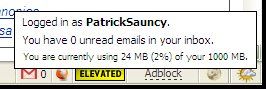
Near it you can see the Terrorism Threat Level from the Department
of Homeland Security. This is absolutely necessary in these days
of 1337 h4xorz and malicious computer viruses.
To the right of that is Adblock, which allows me to disable most forms of advertisement on any website.
On the far right is ForecastFox, which tells me the current weather
conditions, as well as forecasts for however many days I specify.
Of course double-clicking it brings me to weather.com.
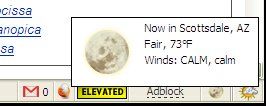
This concludes our journey through the magical world that is Firefox. In addition to these mind-blowing features, this beautiful work of human ingenuity has many others that I have not touched upon. Of course it has superior pop-up and download controls, and is extremely spyware and adware resistant. Thanks to these tools and its open-source nature, Firefox is one of the most secure browsers available. Thank you for joining me, and I hope that you will click the button at the top of this post and try Firefox for yourself. You won't regret it.
UPDATE:
Viewing this page on Internet Explorer, I've found yet another reason Firefox slaps it sideways: IE can't even display Portable Network Graphics, which supports an 8-bit alpha channel, correctly. The Firefox, IE, and Opera logos above should have transparent backgrounds. If you're using a browser that supports the PNG image format, then these logos appear correctly, and you can see the background of my Xanga behind and around them. If you're still using a 20th century browser like Internet Explorer, though, they appear to have a white background. Bof.
UPDATE:
Now that I have switched from Xanga to Blogger, I see that PNGs are no longer displayed correctly. I assure you that this is the fault of Blogger, not Firefox. You still need to switch.